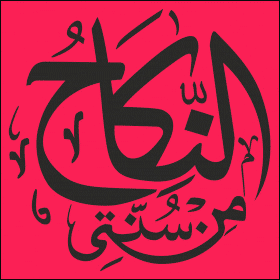How do I configure spam filters in Office 365?
Quote from brownhalo352@gmail.com on 2025-03-24, 4:30 AMTo configure spam filters in Office 365, log in to portal.office.com as an administrator. Navigate to the Microsoft 365 Defender portal by selecting Security & Compliance. Under Policies & Rules, go to Threat policies and then Anti-spam policies. Here, you can create or modify policies to block spam, phishing, and bulk emails. Adjust settings like spam confidence levels (SCL), allow/block lists, and quarantine options. Save changes and monitor reports to fine-tune filters. Additionally, configure Exchange Online Protection (EOP) settings to enhance security against malicious emails. Regularly review policies to keep up with evolving threats.
To configure spam filters in Office 365, log in to portal.office.com as an administrator. Navigate to the Microsoft 365 Defender portal by selecting Security & Compliance. Under Policies & Rules, go to Threat policies and then Anti-spam policies. Here, you can create or modify policies to block spam, phishing, and bulk emails. Adjust settings like spam confidence levels (SCL), allow/block lists, and quarantine options. Save changes and monitor reports to fine-tune filters. Additionally, configure Exchange Online Protection (EOP) settings to enhance security against malicious emails. Regularly review policies to keep up with evolving threats.